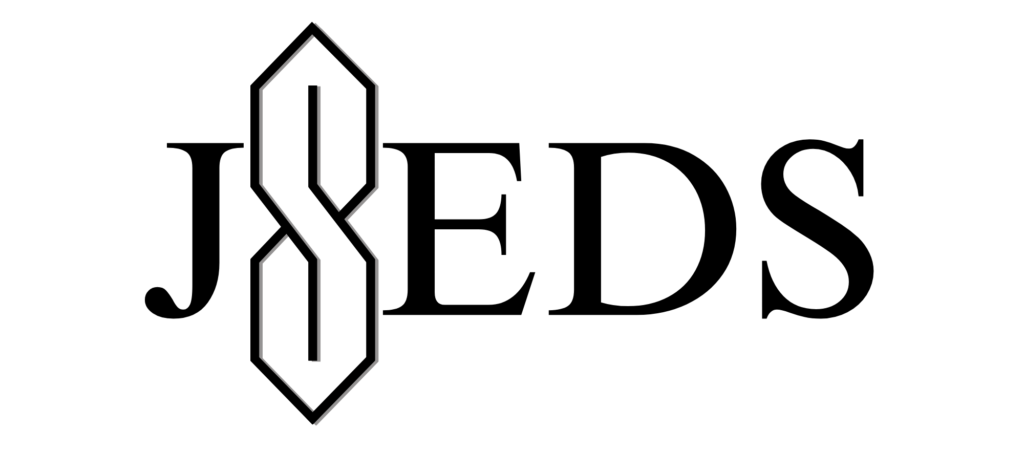In the realm of digital marketing, capturing and converting ideas into actionable content swiftly is paramount. Often preoccupied with driving and other tasks that prevent me from typing, this necessitated the creation of the Whisper Transcriptor, an innovative tool leveraging OpenAI’s Whisper API for seamless audio-to-text transcription. The Whisper Transcriptor stands out not just for its functionality but for its integration of AI, making it a versatile companion in content creation.
There are few services online that provide you quick access to transcription services, or that require you to create an account or subscribe to a paid plan. All you need to get started using this transcriber is an OpenAI API key, which you can get by visiting Sign up (openai.com).
How to Use the Whisper Transcriptor
- Start by Uploading Your Audio File: Access the interface and click on “Choose File” to upload your audio recording. This tool supports a wide range of audio formats, ensuring your recordings are easily transcribed.
- Initiate Transcription: Once your file is uploaded, click on “Convert to Transcript” to begin the transcription process. The Whisper API efficiently processes your audio, turning it into a readable transcript displayed on the screen.
- Engage with Your Transcript: With the text now available, you can interact directly with the content. Ask questions or seek clarifications by typing queries related to the transcript. This feature enhances understanding and allows for deeper engagement with the material.
- Leverage AI-Powered Responses: Utilize the built-in AI to generate responses or further content based on the transcript. This aspect is beneficial for drafting follow-up content, and summaries, or even preparing material for presentations and reports.
- Adjust Volume and Voice Selection as Needed: The tool also features volume control and voice selection for audio responses, enabling personalized playback of text-to-speech output, and enhancing the review process.
- Utilize the “Read Transcript” Function: For those who prefer auditory content review, the “Read Transcript” button uses text-to-speech technology to vocalize the transcribed text, providing an alternate way to consume the information.
You can download the file below to run locally and edit: